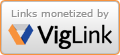| « Zombie Osama makes perfect sense | Best English-language news coverage of the earthquake and tsunami in Japan » |
Water cooling hard disk drives to prevent a meltdown
2011-04-01
Water cooling hard disk drives to prevent a meltdown
Summer is approaching and while many people are looking forward to room
temperatures above 19 or 20°C, the warm weather can lead to serious
problems for computers.
The cluster of four HDDs pictured below is filled to the brink with the
most recent software updates, thousands of 20 megapixel snapshots and
hours of the finest HD adult entertainment. All of these precious files
could be lost should the cooling system fail.

Units 5 and 6 were removed for maintenance
Fortunately, it is not difficult at all to use water cooling to prevent
a HDD meltdown:
1. Switch off the power to your computer (including any UPS) and wait
for the overheating HDD to come to a complete stop. This is very
important because the drive contains disks ("platters") spinning at
several thousand RPM.
At this point, you might be starting to worry about disks spinning out
of control and decapitating you. I'm not worried about this scenario at
all (and I have an university diploma!). Notice how the hermetically
(air tight) sealed HDD containment is made from the strongest steel. Even
though a disk could never break trough this line of defense, your
computer case was designed, built and tested to catch any escaping disks,
indefinitely.
2. Getting back to our thermal problem, please remove the overheating
drive form your computer:

Always wear professional protective clothing
3. The next step is to start the water cooling process. Locate and
remove a seal on the drive which gives you direct access to the deadly
platters (it might be labeled "DO NOT REMOVE" or "WARRANTY VOID IF
REMOVED"):

4. Start pouring water into the drive (if possible, do not use salt water due to its corrosive effects). Steam-like smoke appearing to emerge from the HDD is a good sign and means that the water is reaching the hot core.

5. Keep going until you've filled the drive completely with water (the
water level might be difficult to observe), then replace the seal:

6. Put the drive back into your computer and reconnect all cables.
7. If more than one HDD is in danger of melting down, use the same
procedure.
8. Start up your computer. The water will keep the disks cool, but it
may slow down drive head movement (think of how much harder it is to
walk through flooded areas). Therefore, don't worry if your computer takes a long
time to boot up, just keep sitting at your desk and wait.
Feedback awaiting moderation
This post has 26 feedbacks awaiting moderation...